Table of Contents
Here, the various ways of visualizing the data generated by the simulations or to obtain certain data from the simulations are explained.
Parameters that control the saving of output
The code snippet below shows the most important settings for controlling the output:
An example of how to use these parameters in a config file is shown below:
[output]
# The timestep for writing output (s):
dt = 2.0000E-10
# Name for the output files (e.g. output/my_sim):
name = 'output/test'
For a full list of parameters that control the output, see the source code of m_output::output_initialize or the options documentation.
The typical output of a simulation
Simulations will typically produce at least the following output:
<name>_<number>.silo: Silo files that can be visualized using e.g. Visit, see Viewing results with Visit<name>_log.txt: a log file, see Log files<name>_out.cfg: includes all the parameter specified by the user, as well as the other parameters that had their default value, together with brief documentation.<name>_summary.txt: contains a table with electron transport data. The ionization and attachment coefficients are computed based on the chemical reactions. They can differ from the coefficients given as input data if there are for example three-body attachment reactions.<name>_rates.txt: Contains volume and time-integrated reaction rates, for each timestep.<name>_amounts.txt: Contains the amount of each species (volume-integrated densities), for each timestep.<name>_reactions.txt: Contains the list of all the reactions used in the simulation<name>_species.txt: Contains the list of all the species used in the simulation<name>_stoich_matrix.txt: This file contains the stoichiometric matrix of the reaction set used in the simulation.
Note that there are several Python tools that can be used to visualize or analyze the above .txt files, see Python tools for input, output and analysis. In particular, the chemistry output files can be visualized using the chemistry_visualize_rates.py script.
Viewing results with Visit
By default, the simulations produce Silo files (.silo) for which the recommended viewer is Visit. Extensive documentation is available on the website, but a brief summary of basic steps is given below.
Opening a dataset
Open a simulation data set (a bunch of .silo files) using the 'Open' button.
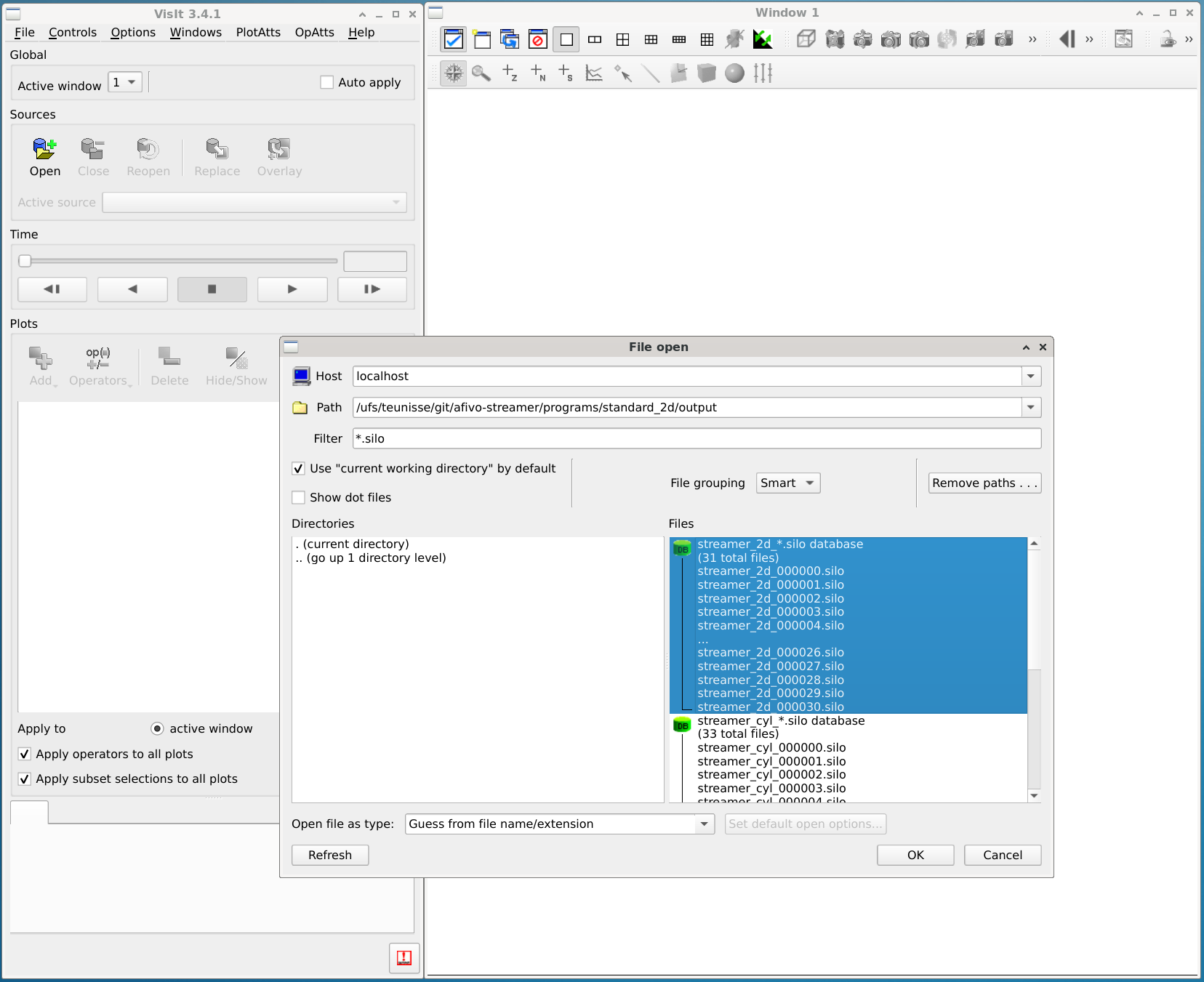
Names of the variables
Which species are included depends on the chemistry input file, see the chemistry documention. Other important variables are:
| name | description |
|---|---|
| e | Electron density (m^-3) |
| electric_fld | Electric field strength (V/m) |
| phi | Electric potential (V) |
| rhs | Right-hand side of Poisson equation (-rho/epsilon_0) |
| lsf | With an electrode: the level set function, zero at the electrode boundary |
| photo | With photoionization: the photoionization source term (m^-3 s^-1) |
M_min | Negative ion species (if no chemistry is defined) (m^-3) |
M_plus | Positive ion species (if no chemistry is defined) (m^-3) |
Visualizing 2D data
2D data can be visualized using the Add -> Pseudocolor -> <variable name> buttons. Afterwards, press the Draw button to draw the plot. By double-clicking on the resulting item, the properties of the plot can be adjusted (e.g., the color scale).
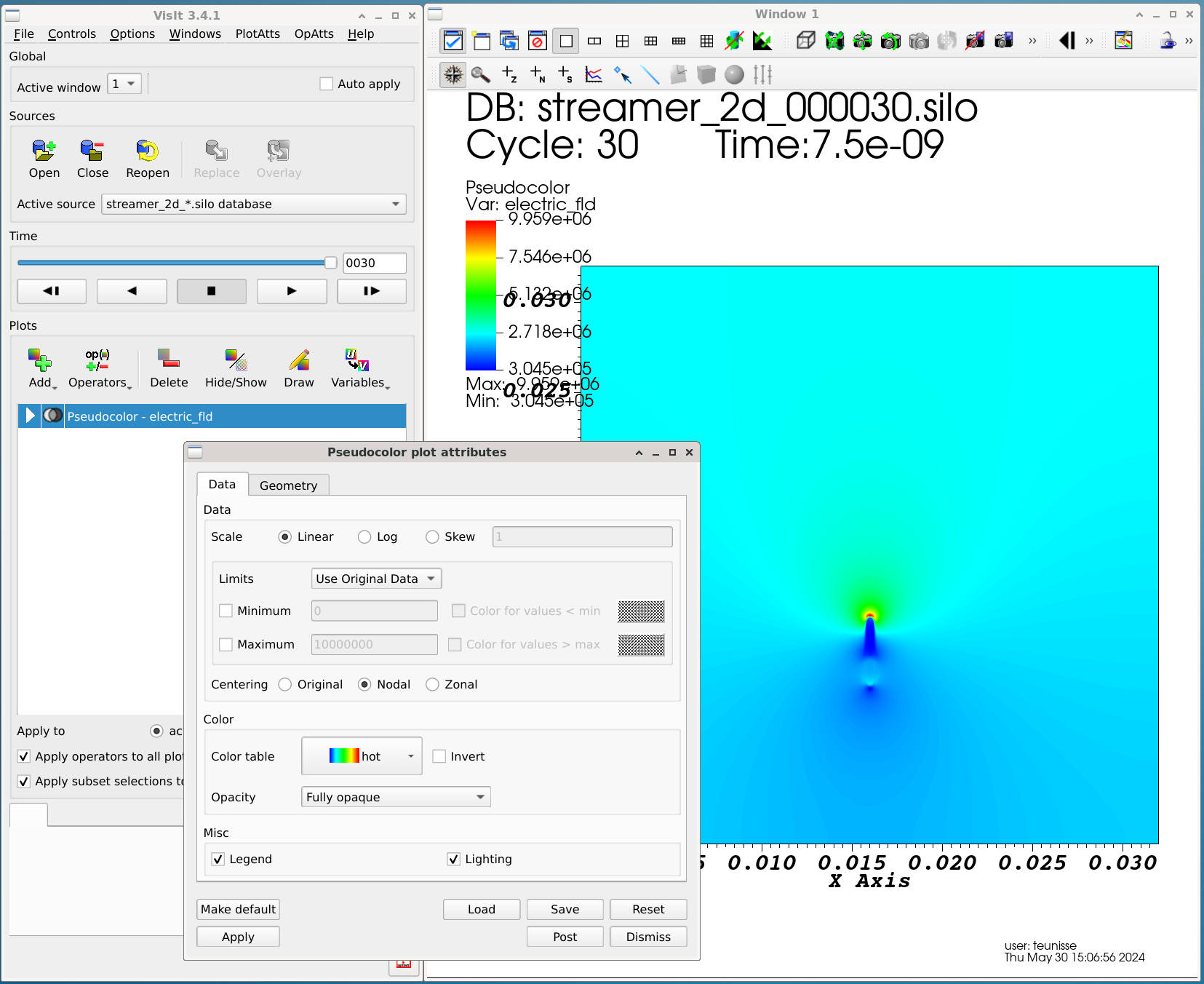
Visualizing 3D data
3D data can be visualized with Pseudocolor as well, and afterwards applying for example Operators -> Slicing -> Slice. Other options are volume rendering using Volume and surface plots using Contour.
Making videos using VisIt
- The following link gives an overview on creating movies in VisIt: Making movies in VisIt.
- To add/customize the appearance of stuff like legends, titles, time progress bar, go to
Controls -> Annotationin the VisIt menu.
Viewing results using Python
Afivo includes a tool to directly visualize .silo files using Python, which can be found at afivo/tools/plot_raw_data.py. Documentation for this script is available by calling it with a -h flag. Some examples of what it can do are:
- Plot and save simulation data on an uniform mesh. This can be useful if you want to process simulation results with other tools.
- Project simulation data along on or more dimensions. Axisymmetric geometries are also supported.
- Perform a forward Abel transform on axisymmetric data.
The script does not support 3D visualization, so 3D data should be projected first. An example of a 2D plot is shown below.
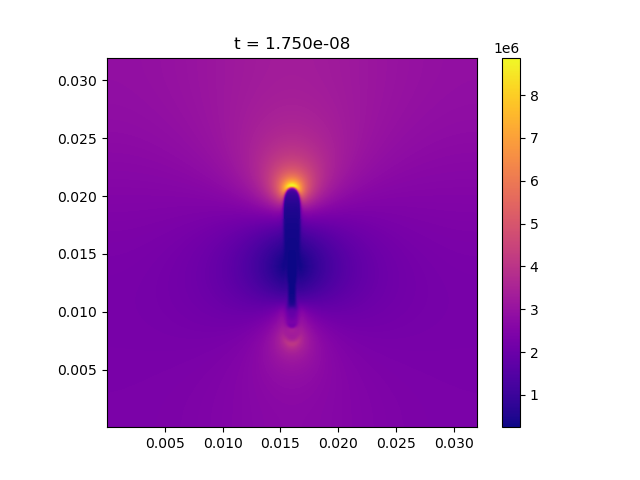
Log files
Every simulation produces a log file <output_name>_log.txt. The log file is a text file containing information about the physics and numerical properties of the simulation. It is possible to write extra variables to the log file by defining the routine user_log_variables(), see m_user_methods.
Which variables the log file contains depends on the dimensionality of the run. Some relevant variables are:
| name | meaning |
|---|---|
it | simulation iteration |
time | simulation time |
dt | time step |
v | estimate of streamer velocity (compared to last output) |
sum(n_e) | integral of electron density |
sum(n_i) | integral of first positive ion species |
sum(charge) | integral of charge density (considering all species) |
max(E) x y | maximum electric field + location |
max(n_e) x y | maximum electron density + location |
max(E_r) x y | maximum radial field + location |
voltage | current applied voltage |
ne_zmin, ne_zmax | Min/max location where the electron density exceeds a threshold |
max(Etip) x y | Maximum electric field at streamer tip (tries to avoid boundaries) + location |
wc_time | simulation wall-clock time (how long it has been running) |
n_cells | number of grid cells used in simulation |
min(dx) | minimum grid spacing |
highest(lvl) | highest refinement level |
There are several tools that can be used to view log files:
tools/plot_log_file.py: loads a log file and plots the streamer velocity and maximum electric field. The radius is also shown, but only correctly for 2D axisymmetric discharges.tools/plot_log_xy.py: plot two quantities against from one or more log files.
Documentation for these tools is available by calling them with the -h argument.
Binary output and restarting
Afivo-streamer allows a simulation to be continued at a later time through the use of binary output files (.dat files). To do this, the simulation is initially run and set up to write DAT files, which could be achieved by using the following .cfg file options:
datfile%write- set to true if you want to write DAT filesdatfile%per_outputs- control when DAT files are written by equating this to an integer (e.g.datfile%per_outputs = 20means that a DAT file is created every after 20 output files are written)
To begin another simulation run from a particular .dat file, set the flag restart_from_file equal to a string with the name (and location, if in a different directory) of the .dat file you want to use as the starting point of the other simulation run.
List of issues encountered and solutions
- Waiting message: While making the videos using the default options, users may encounter a window saying 'VisIt is waiting for a CLI to launch on localhost'. This is due to the missing xterm package on the system. It can be installed using
sudo dnf install xterm(Fedora) orsudo apt-get install xterm(Ubuntu). - Weird video generated: The videos generated sometimes have a different color scheme or maybe the frames are inverted/mirrored. This was solved by installing the ffmpeg package using
sudo dnf install ffmpeg(Fedora) orsudo apt-get install ffmpeg(Ubuntu).` Bad video quality/Custom videos: The videos generated by VisIt maybe of bad quality or the user may want to make videos of a particular portion of the simulation domain. Then a set of PNG/JPEG images can be generated using VisIt, which can be suitably modified and made into a video using ffmpeg as follows:
Suppose the set of PNG files are movie0000.png ... movie0032.png and the output video name is resultVideo.mp4, then the necessary command is
ffmpeg -i movie%04d.png resultVideo.mp4